Das einbetten der bot auf Ihrer website von Ihrer Seite Einbetten, indem Sie auf den "Embed" - button. Das einbetten der bot mit JavaScript oder HTML das Embed-Seite bietet 6 unterschiedliche Einbettung von Arten, und viele Optionen. Sie können auch eine website erstellen und die subdomain zu hosten Ihr bot, oder verknüpfen Sie Ihre eigene domain, um Ihre bot ' s Webseite.
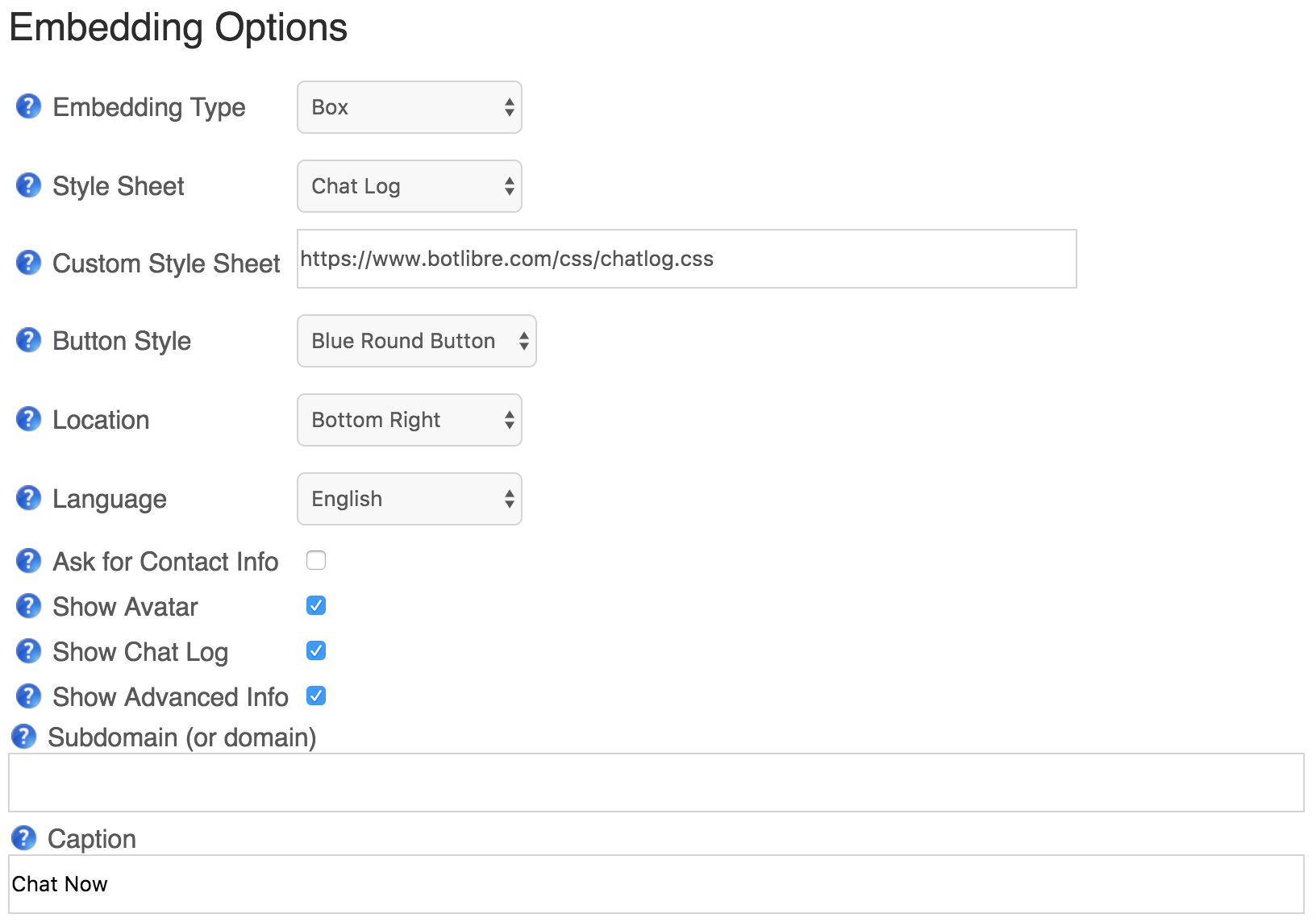
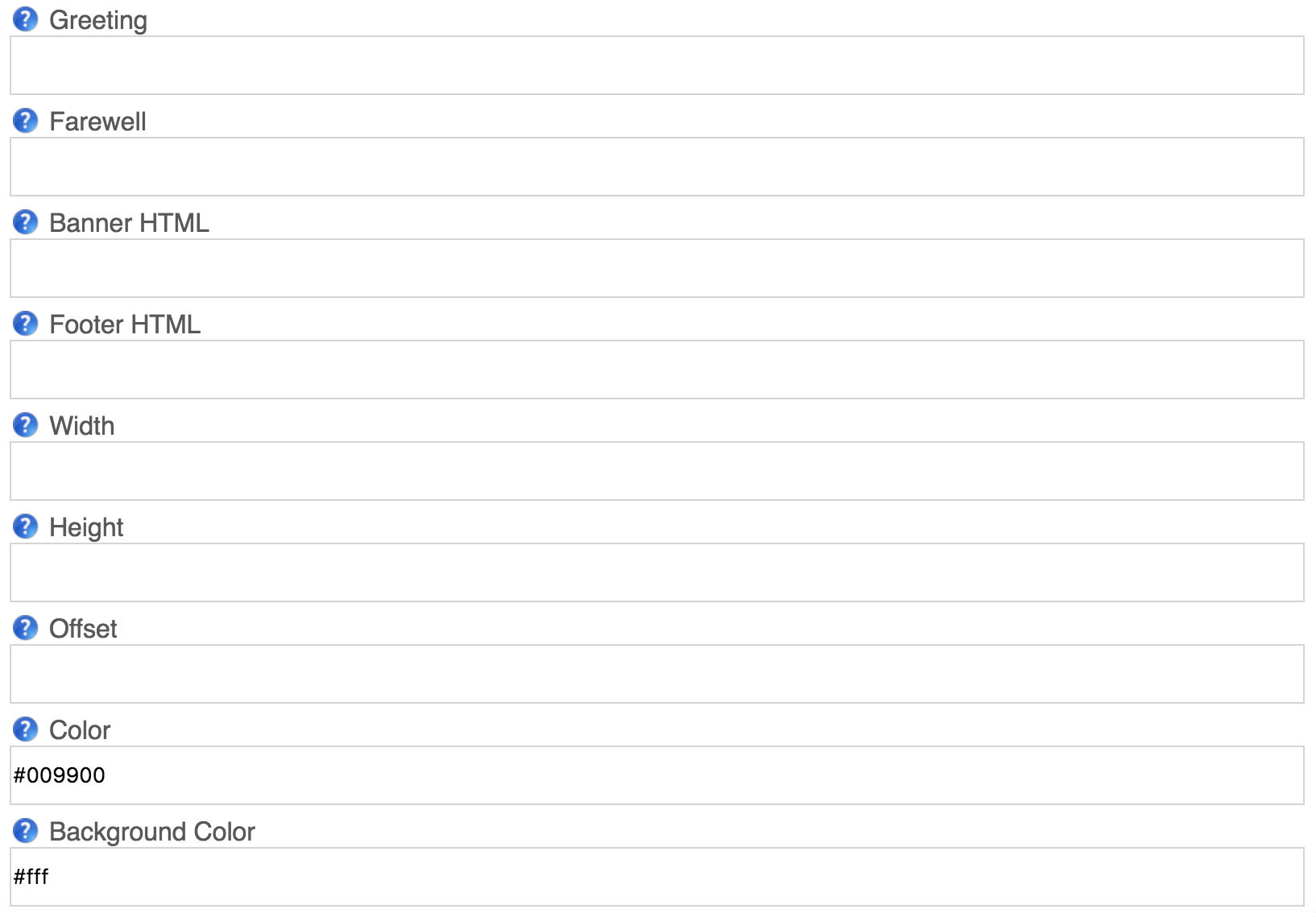
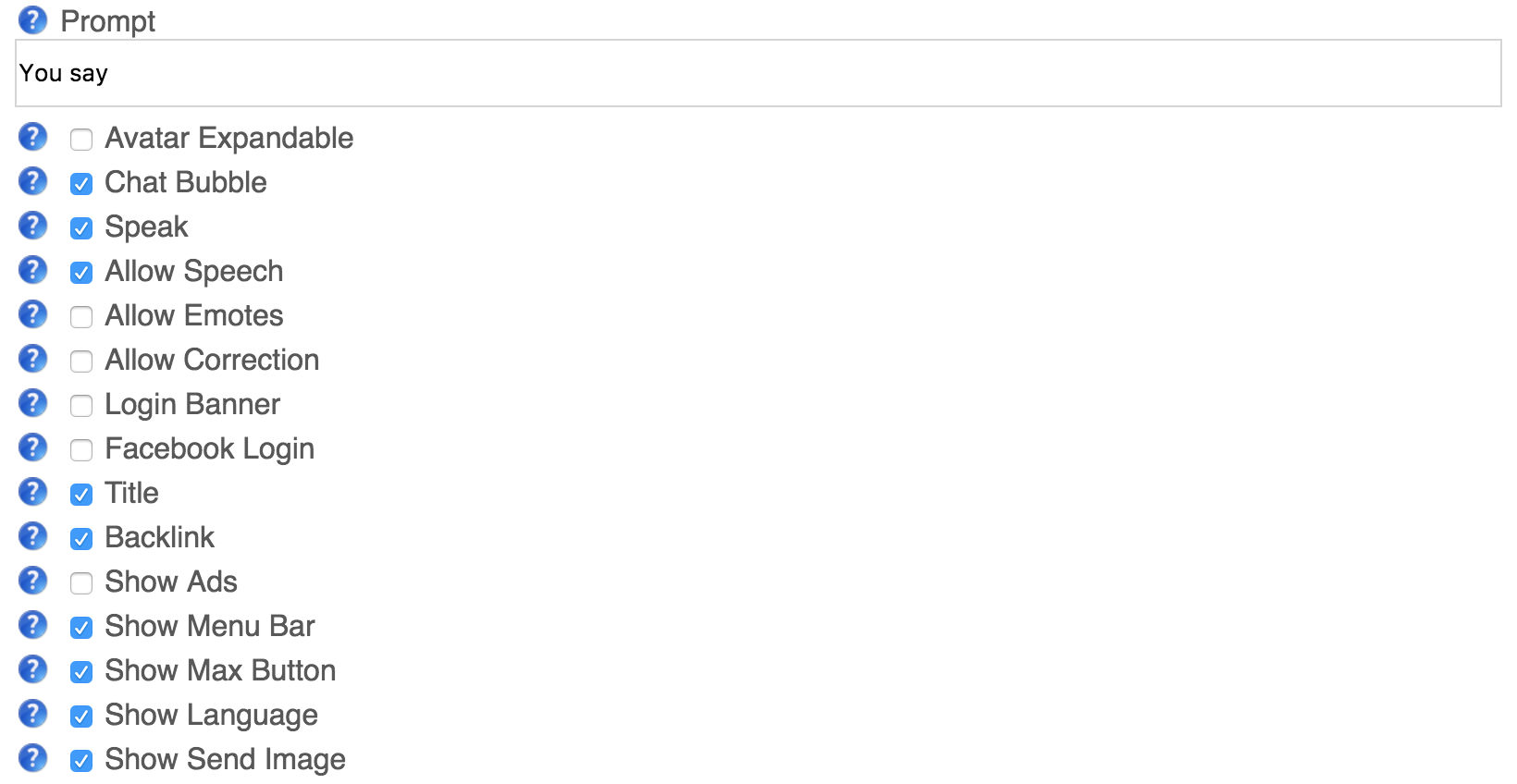
| Properties | Description |
|---|---|
| Subdomain (or domain) | You can choose a subdomain to host your own bot's website, or give a domain that you have registered and forward to this server's ip address. |
| Embedding Type | Choose an embedding type. |
| Style Sheet | Choose the style sheet for the embedded chat. |
| Custom Style Sheet | Custom css for the embedded chat style sheet. |
| Button Style | Choose different button style for the embedded chat. |
| Location | Choose a location side. |
| Language | Choose a language for the text displayed in a embedded chat. |
| Ask for Contact Info | Ask the user for their contact information before connecting. |
| Show Avatar | Displays bot avatar in the embed chat. |
| Show Chat Log | Displays chat log in the embed chat. |
| Show Advanced Info | Shows advanced unfo for the embedding chat. |
| Caption | The text on the button or link. |
| Greeting | Optional greeting to display. |
| Farewell | Optional farewell/disconnected message to display. |
| Guest User | Guest user to connect as, you need to add this user to your bot's user's. |
| Password | Password for guest user (not secure). |
| Token | Token for guest user. |
| Style Sheet | The CSS style sheet or CSS to customize the page. |
| Banner HTML | An HTML script or page to embed as the page banner. |
| Footer HTML | An HTML script or page to embed as the page footer. |
| Width | The width (in pixels) of the frame, window, or box. |
| Height | The height (in pixels) of the frame, window, or box. |
| Offset | The offset (in pixels) of the box from the side. |
| Color | The color to use for the button or link. |
| Background Color | The background color to use. |
| Prompt | The text prompt to use in the input (default is 'You say') |
| Send | The text for the send button (default is 'Send') |
| Avatar Expandable | Choose if the bot's avatar should be expandable. |
| Chat Bubble | Print chat message in chat bubble (only for box chat). |
| Speak | Choose if the bot's voice should be enabled. |
| Allow Speech | Choose if the bot's voice should be allowed. |
| Allow Emotes | Choose if emotes and actions should be allowed. |
| Allow Correction | Choose if users should be allowed to correct the bot's responses. |
| Login Banner | Choose if login banner should be displayed. |
| Facebook Login | Choose if facebook login option should be provided. |
| Title | Choose if bot's name should be displayed as the title header. |
| Backlink | Choose if a backlink to Bot Libre should be displayed (requires Bronse account). |
| Show Ads | Choose if the bot's ad show be displayed. |
| Show Menu Bar | Choose if menu bar option should be displayed. |
| Show Max Button | Choose if max button menu option should be displayed. |
| Show Language | Choose if language menu option should be displayed |
| Show Send Image | Choose if send image menu option should be displayed |
Wählen Sie eine der 11 verfügbaren button-Stile für die Seite einbetten. Wählen Sie einfach eine beliebige Taste Stil von button-style-drop-down-Menü. Einige der Tasten styles sind unten dargestellt.
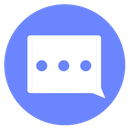
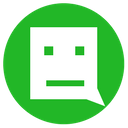
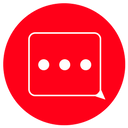
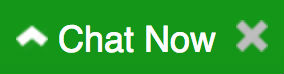
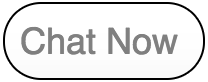
Wählen Sie fünf verschiedene Stile für Ihre Einbettung durch auswählen einer bestimmten style-sheet-von Style-Sheet-drop-down-Menü.
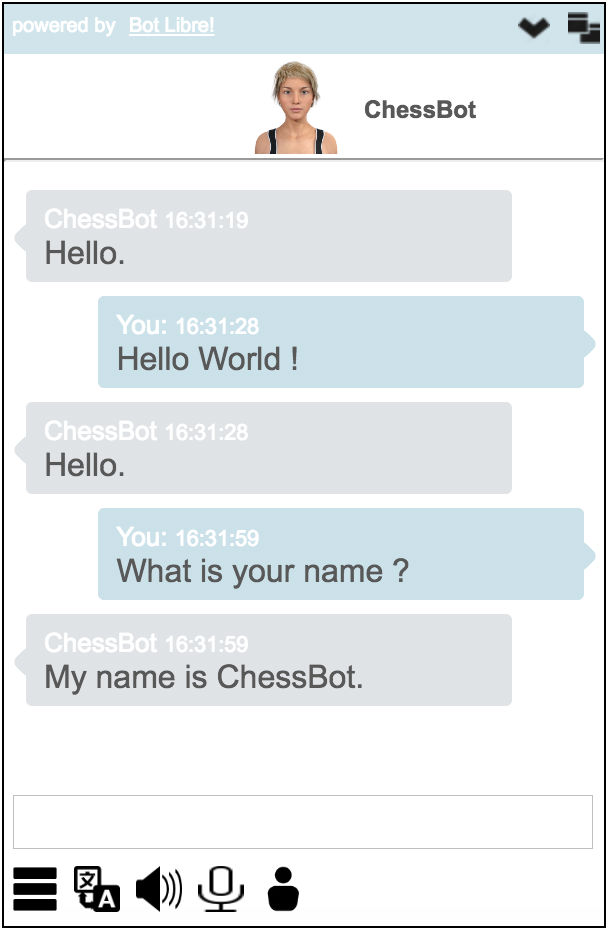
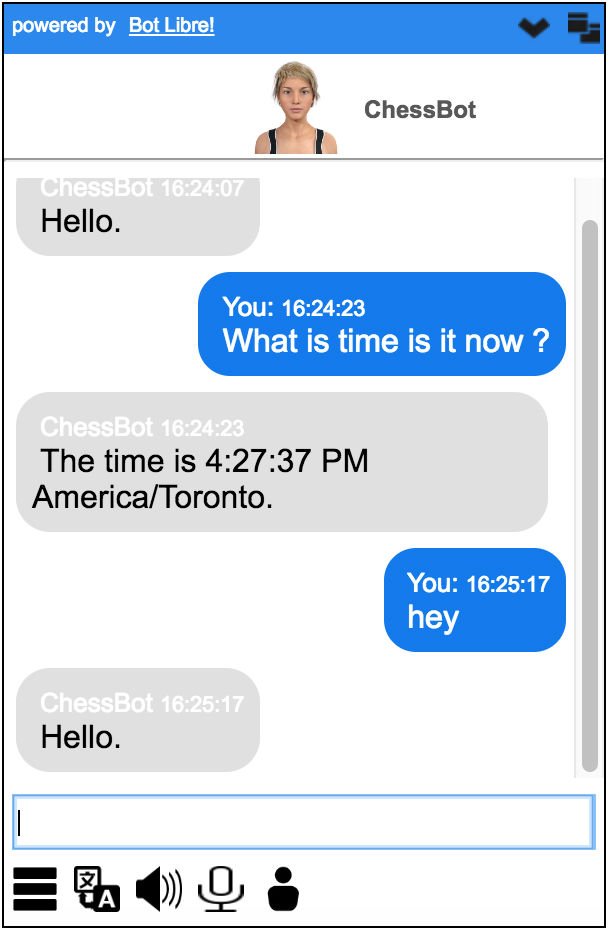
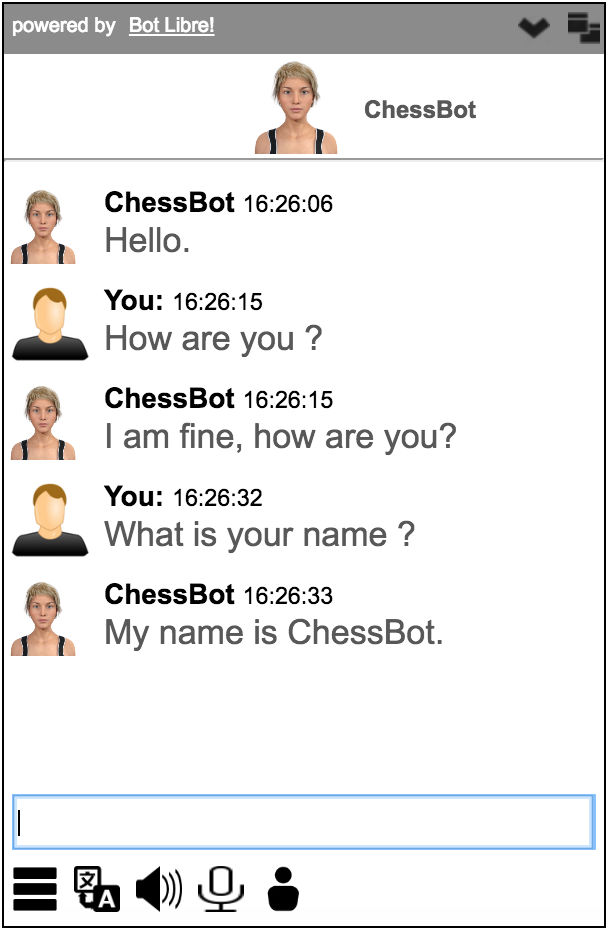
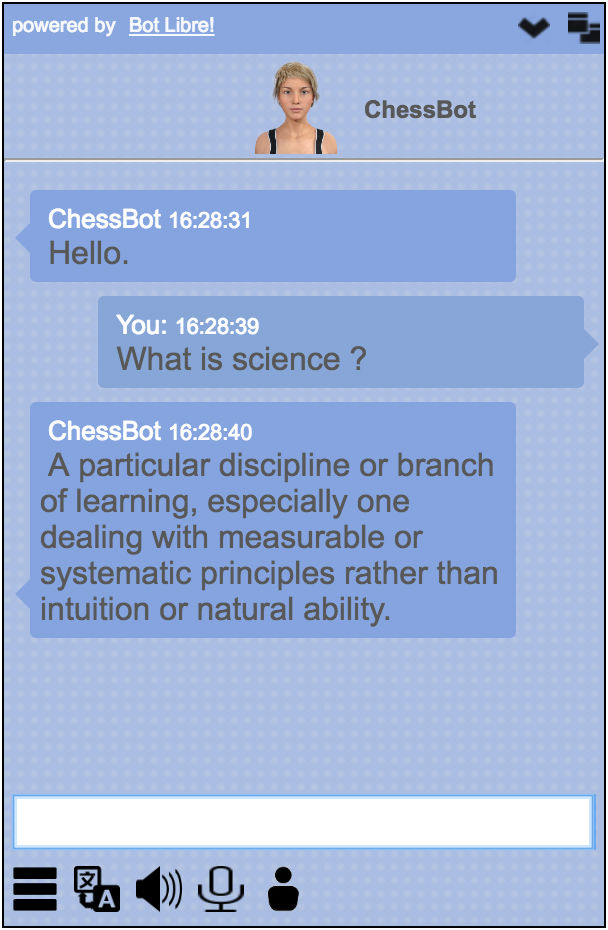
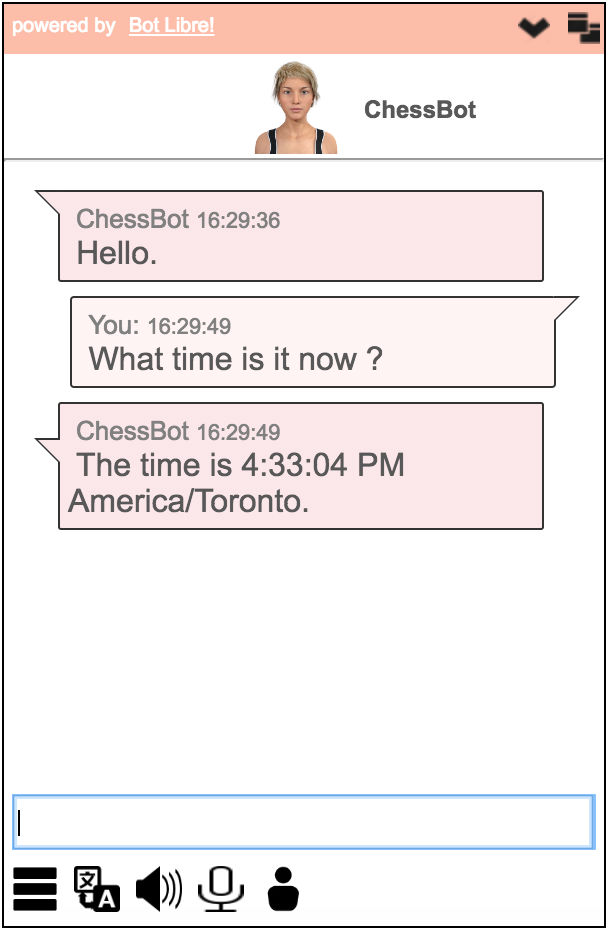
Fügen Sie Ihre eigenen benutzerdefinierten style sheet für Ihren einbetten. Wählen Sie einfach custom style aus dem style-sheet drop-down-Menü. Dann geben Sie die url Ihrer benutzerdefinierten Stylesheet in benutzerdefinierten style sheet input-Feld.